With the release of VMware Cloud Director 10.5 to VMware Cloud Providers, I wanted to jump on it early and get a blog post about the upgrade process and new features. Except, I’ve been battling a small issue getting the upgrade through in my lab! Enjoy the read.
My environment consists of:
- Cloud Director 10.4.1 (single cell)
- Container Service Extension 4.0.3
- App LaunchPad 2.1.2
For this post, I’ll only be upgrading Cloud Director to 10.5. The rest of the extensions will come in future posts. All steps from the Cloud Director 10.5 Upgrade Procedure (Online) were followed for this post.
Note: This is a single cell deployment.
- SSH to your VCD cell with the
rootaccount.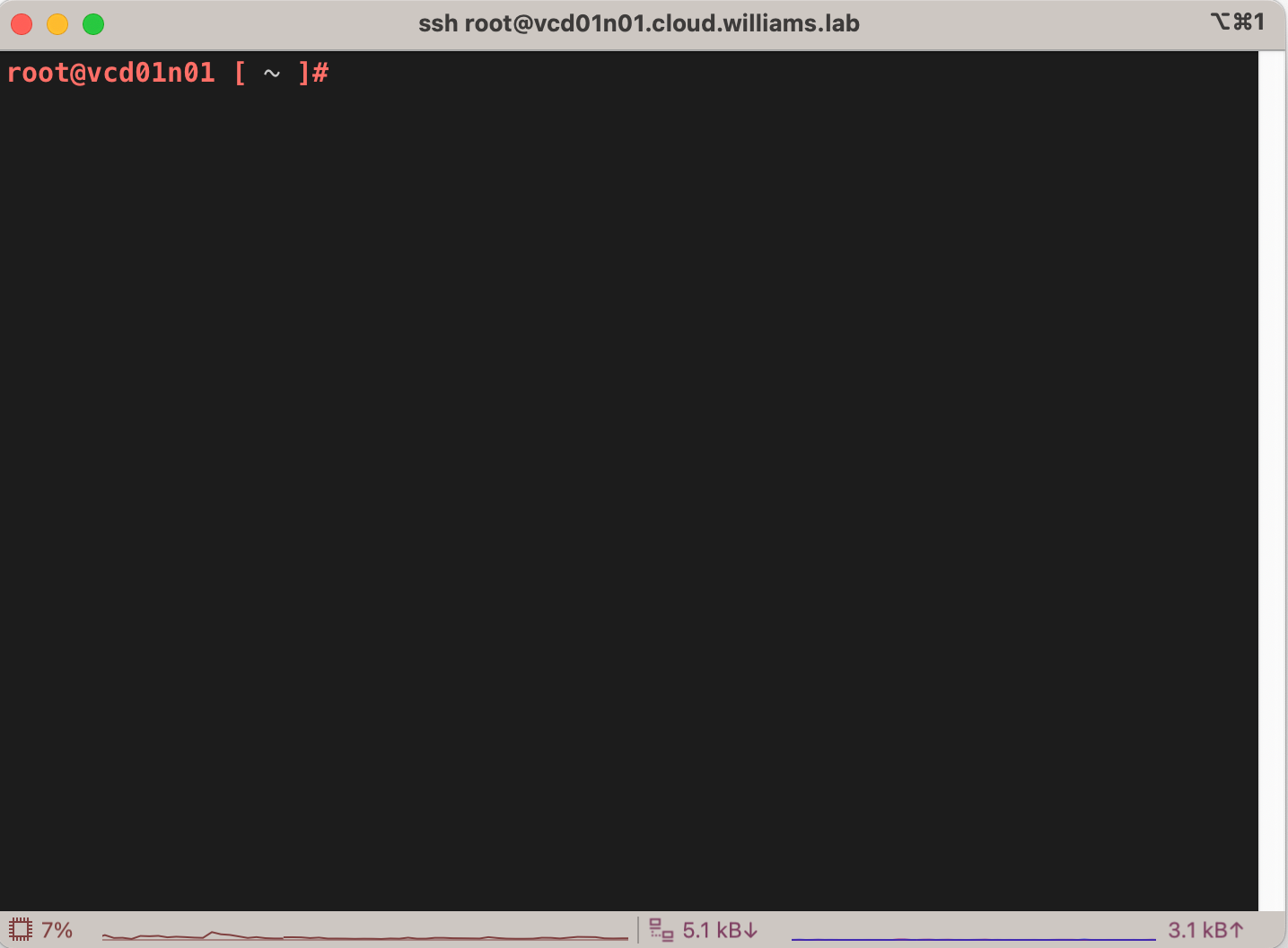
- Shut down VMware Cloud Director by running the following command:Note: The “<admin_username>” is the System Administrator user for your Cloud Director instance. You’ll see this message:
1/opt/vmware/vcloud-director/bin/cell-management-tool -u <admin_username> cell --shutdownCell successfully deactivated and all tasks cleared in preparation for shutdown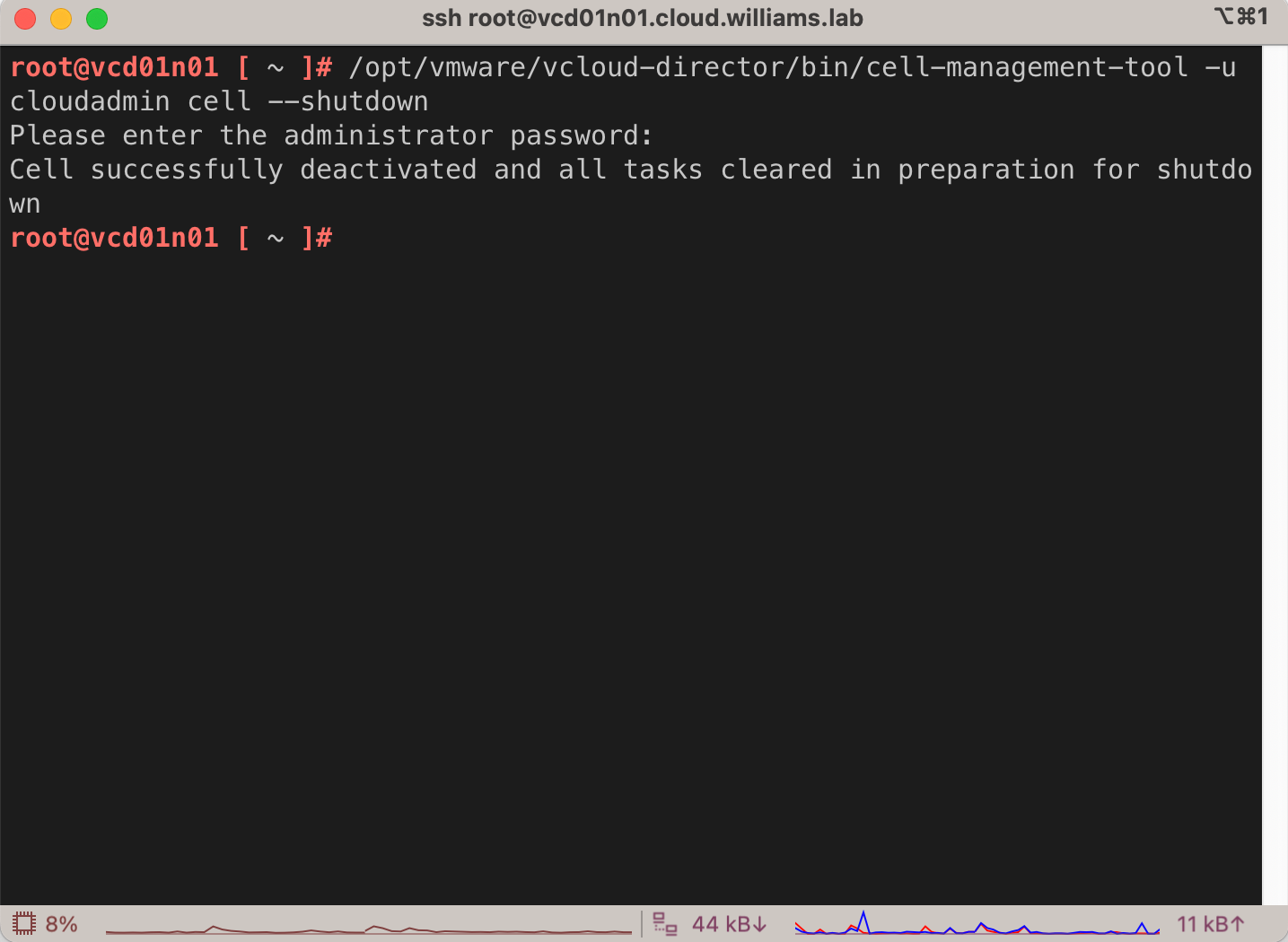
- Make sure your update repository is pointing to the online VMware source:
1vamicli update --repo ""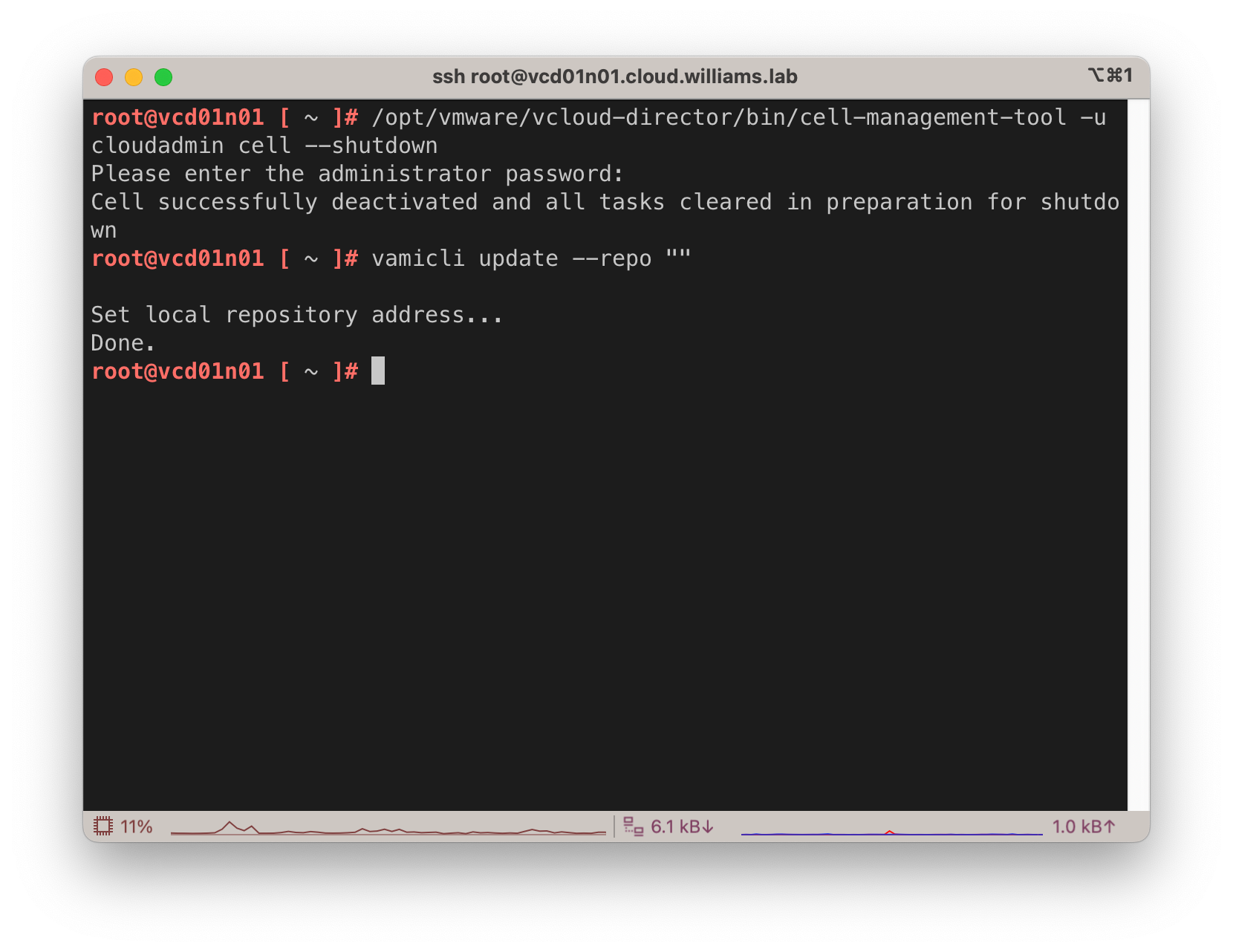
- Check the online repo for updates:
1vamicli update --check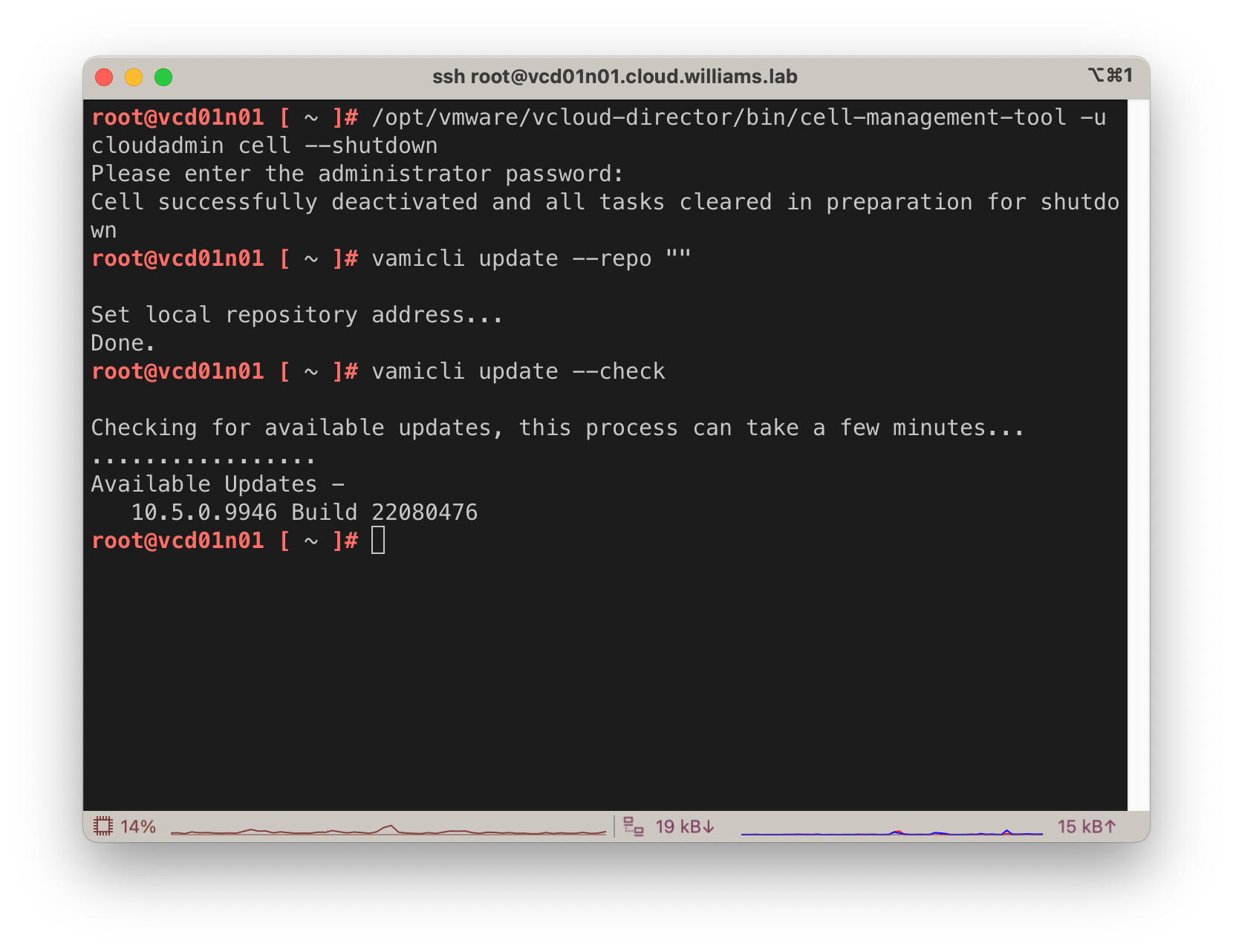 The vamicli will report a new update available
The vamicli will report a new update available - Log into the VCD cell’s VAMI and create a backup.
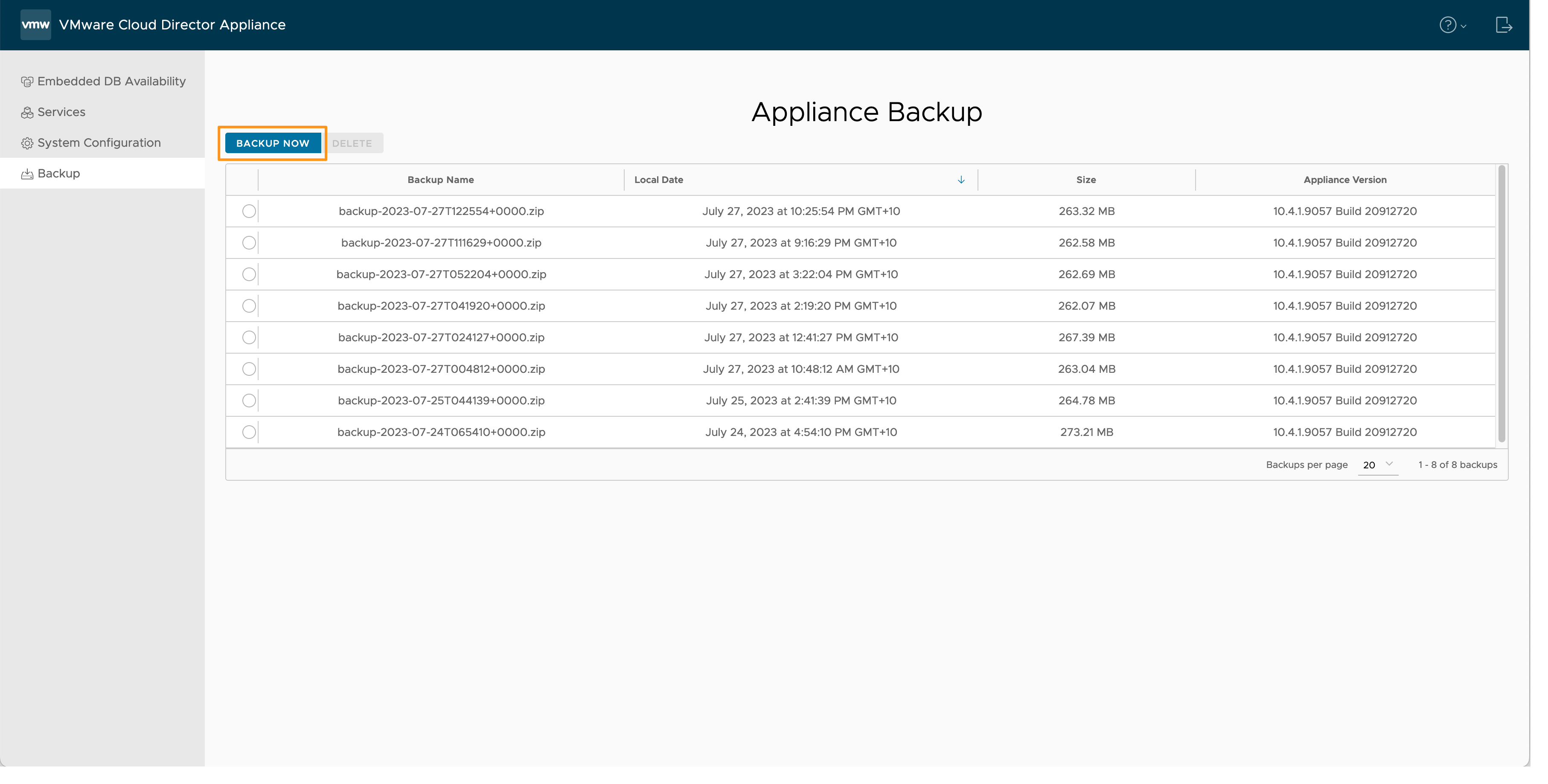
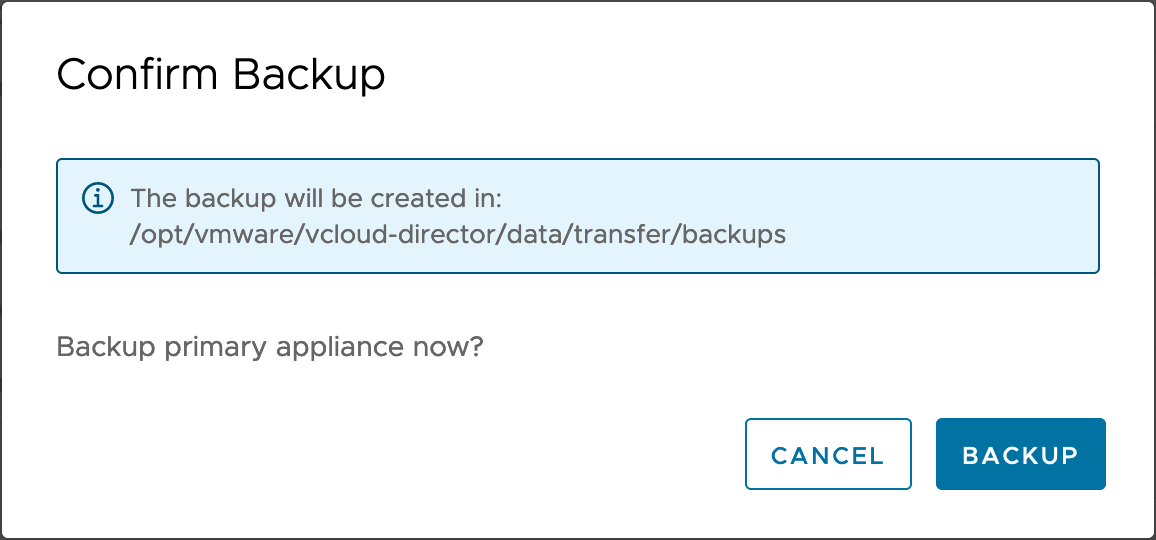
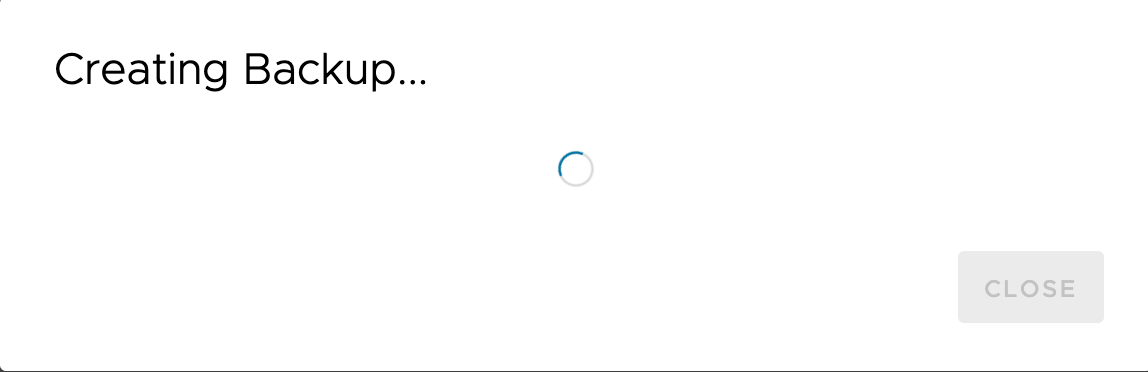
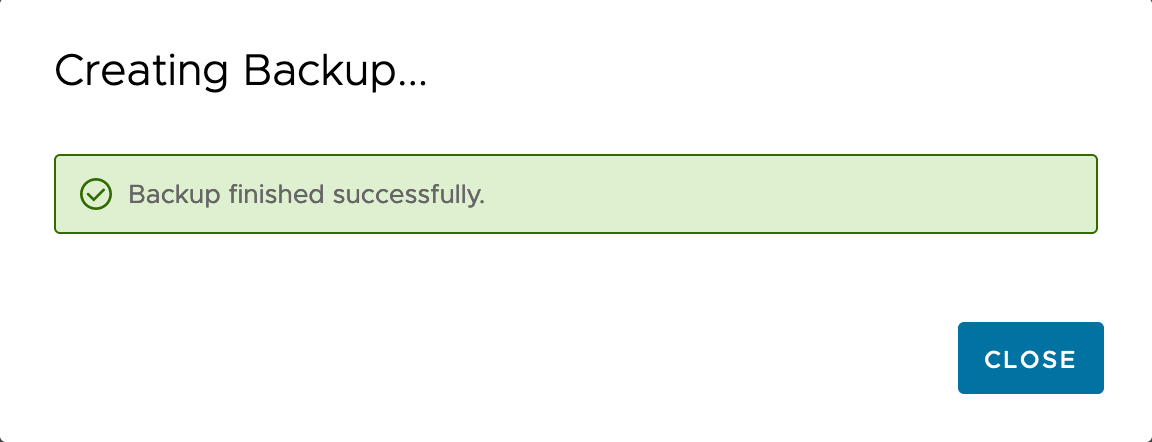
- Once the backup is complete, go back to your SSH session and install the available upgrade.This will take a little while. The bundle is around 1GB in download size, then it will be installed.
1vamicli update --install latest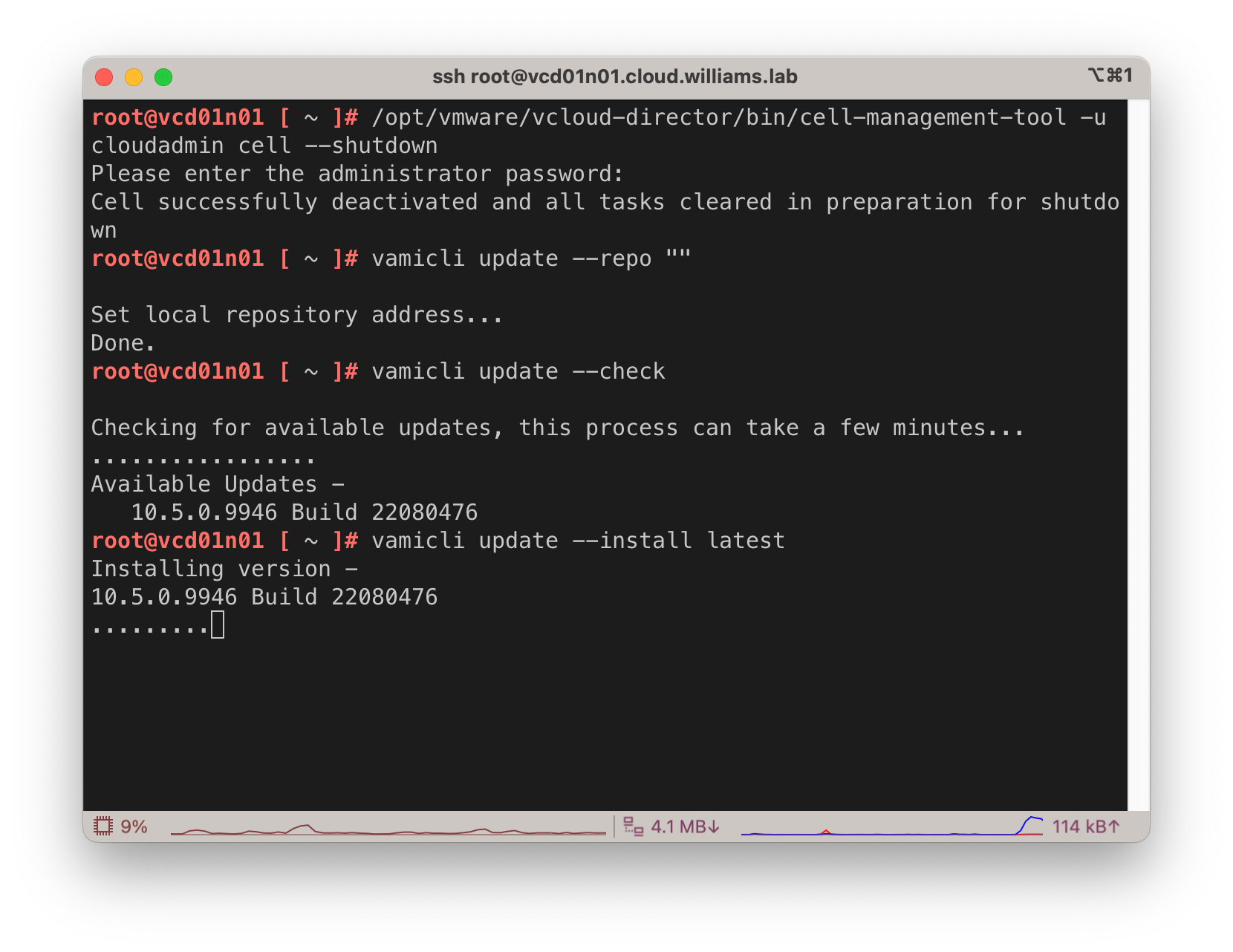
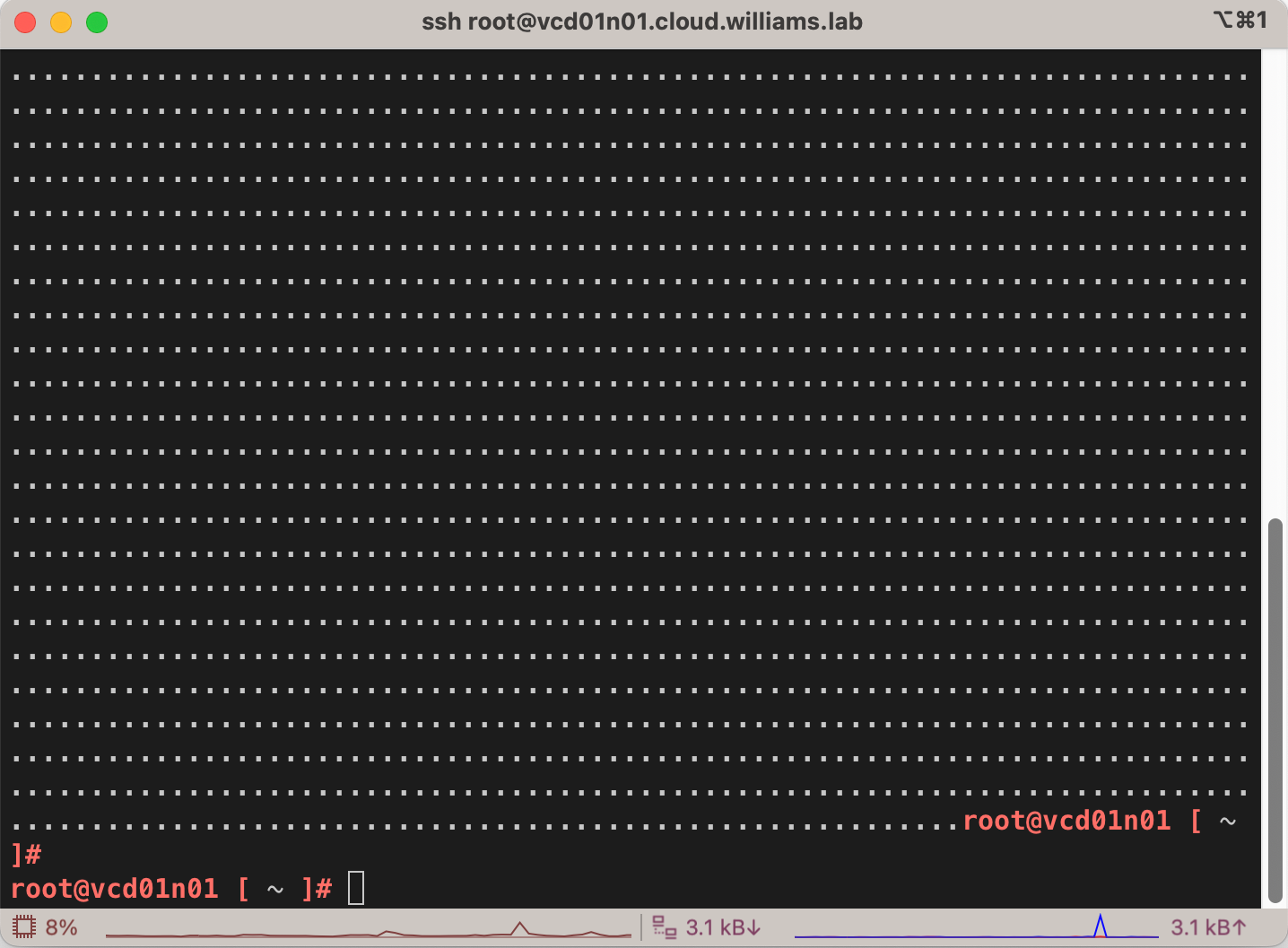
- In your active SSH session, run the VCD DB upgrade utility.
1/opt/vmware/vcloud-director/bin/upgrade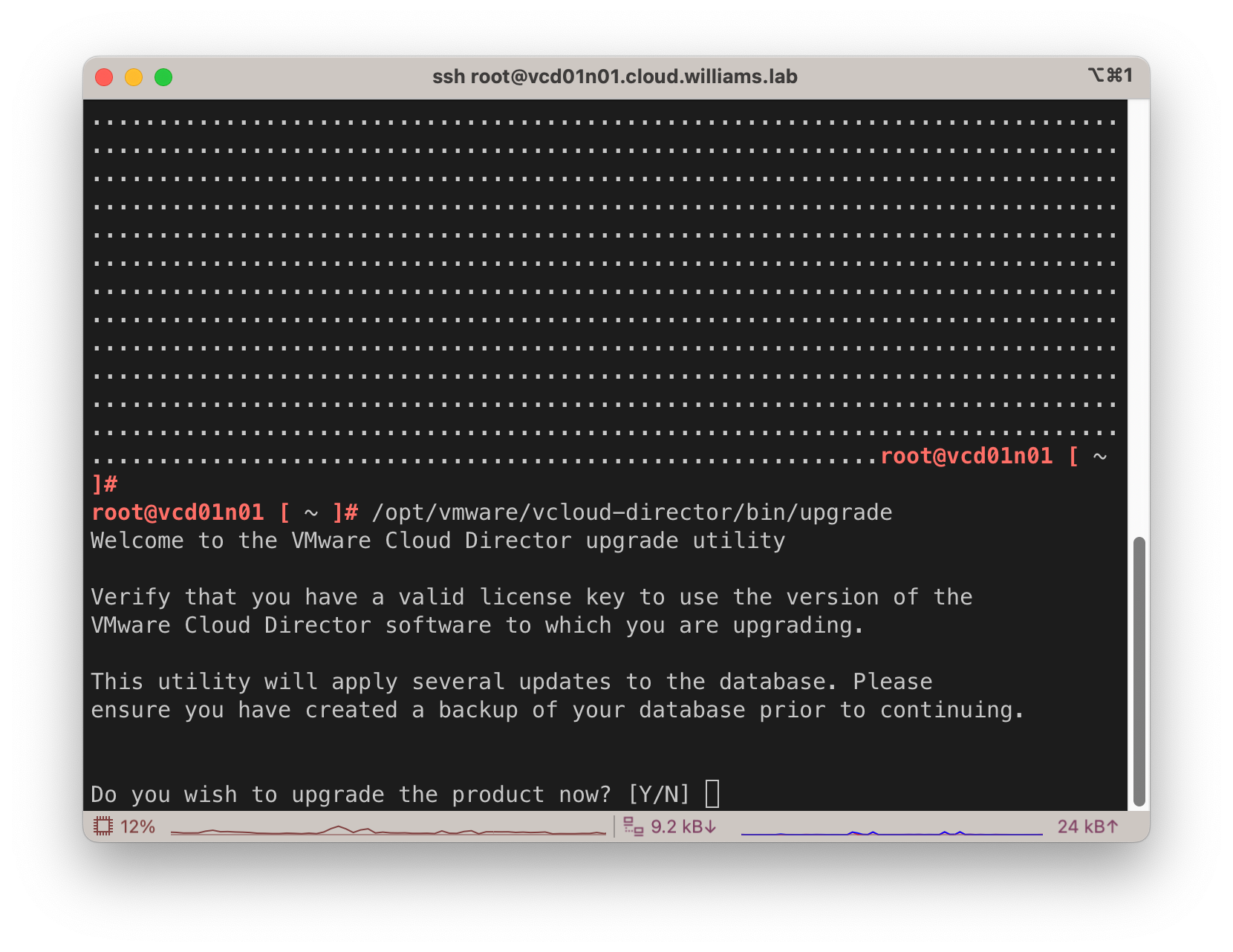
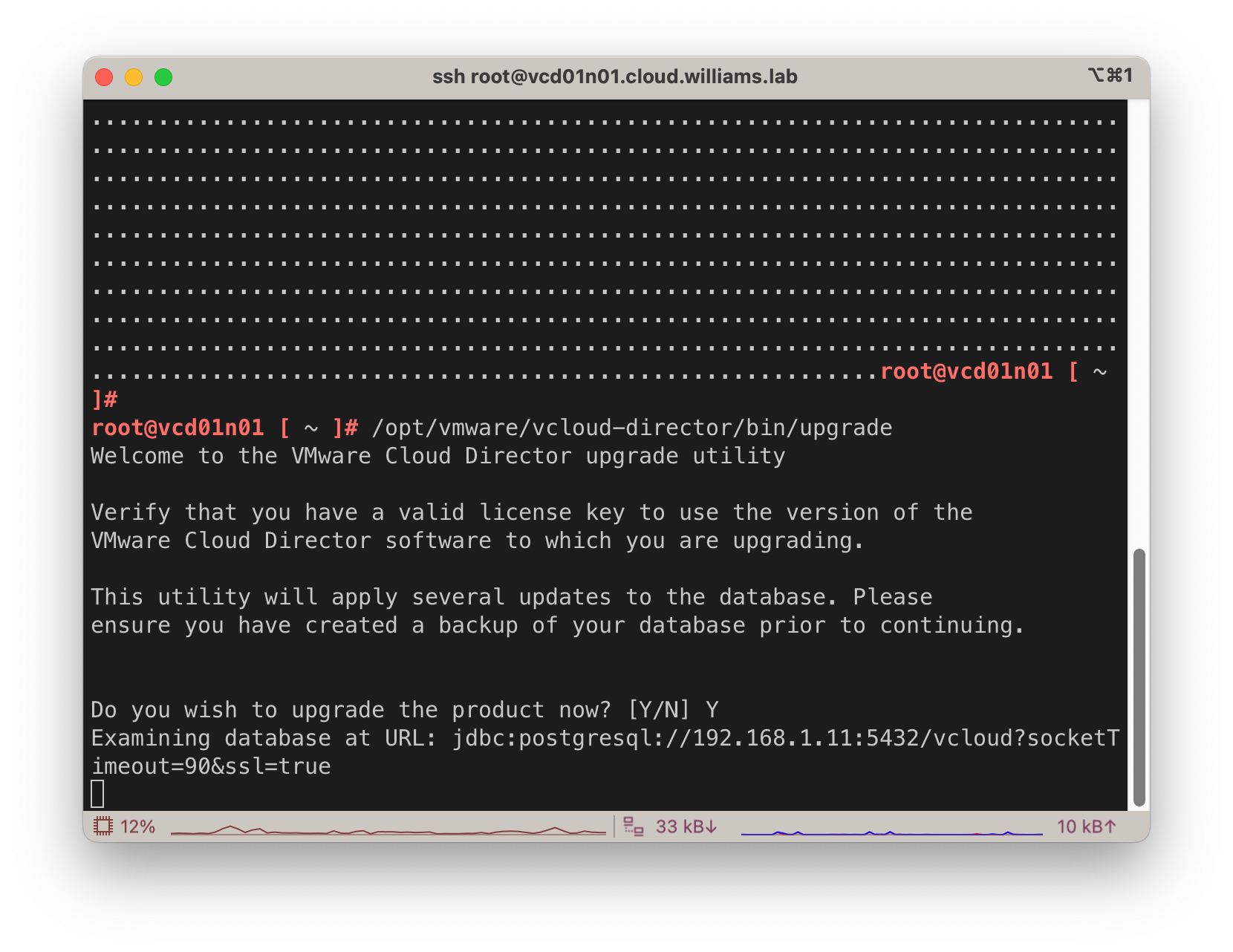
- You may see active cells reported. Make sure all cells in your Server Group have been shutdown (see step 1).
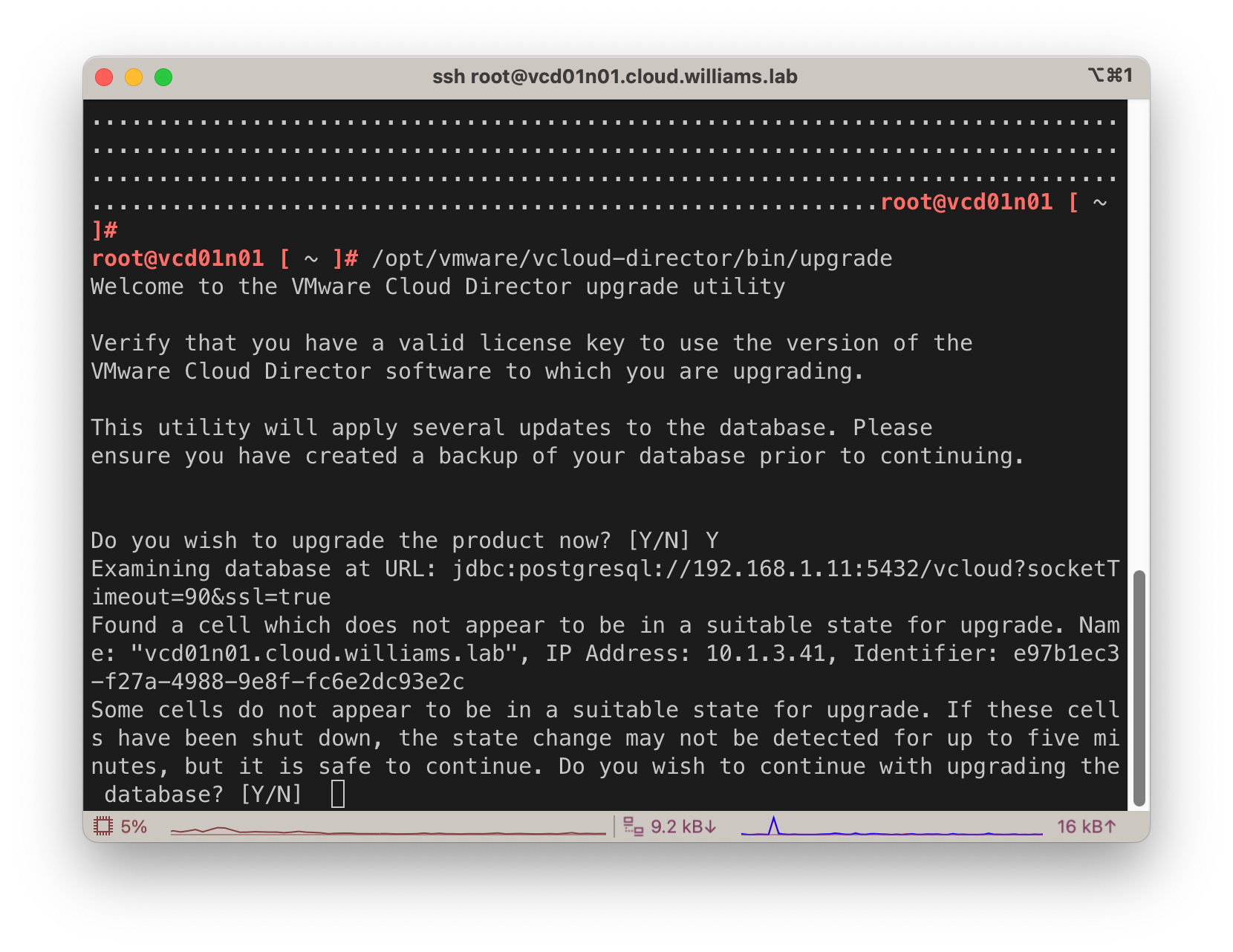
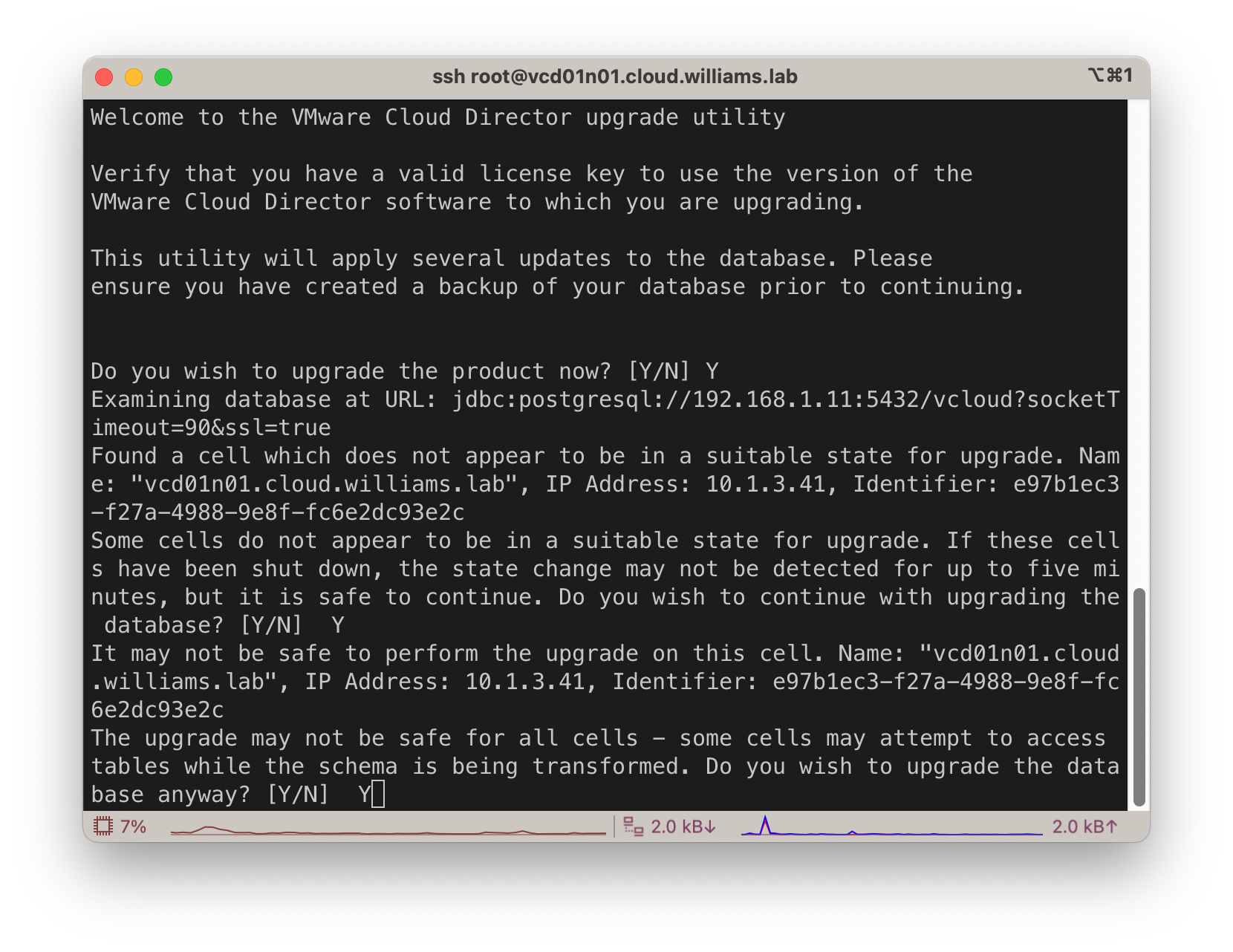 I rolled the dice and continued with the upgrade even though I shutdown the VCD services.
I rolled the dice and continued with the upgrade even though I shutdown the VCD services.
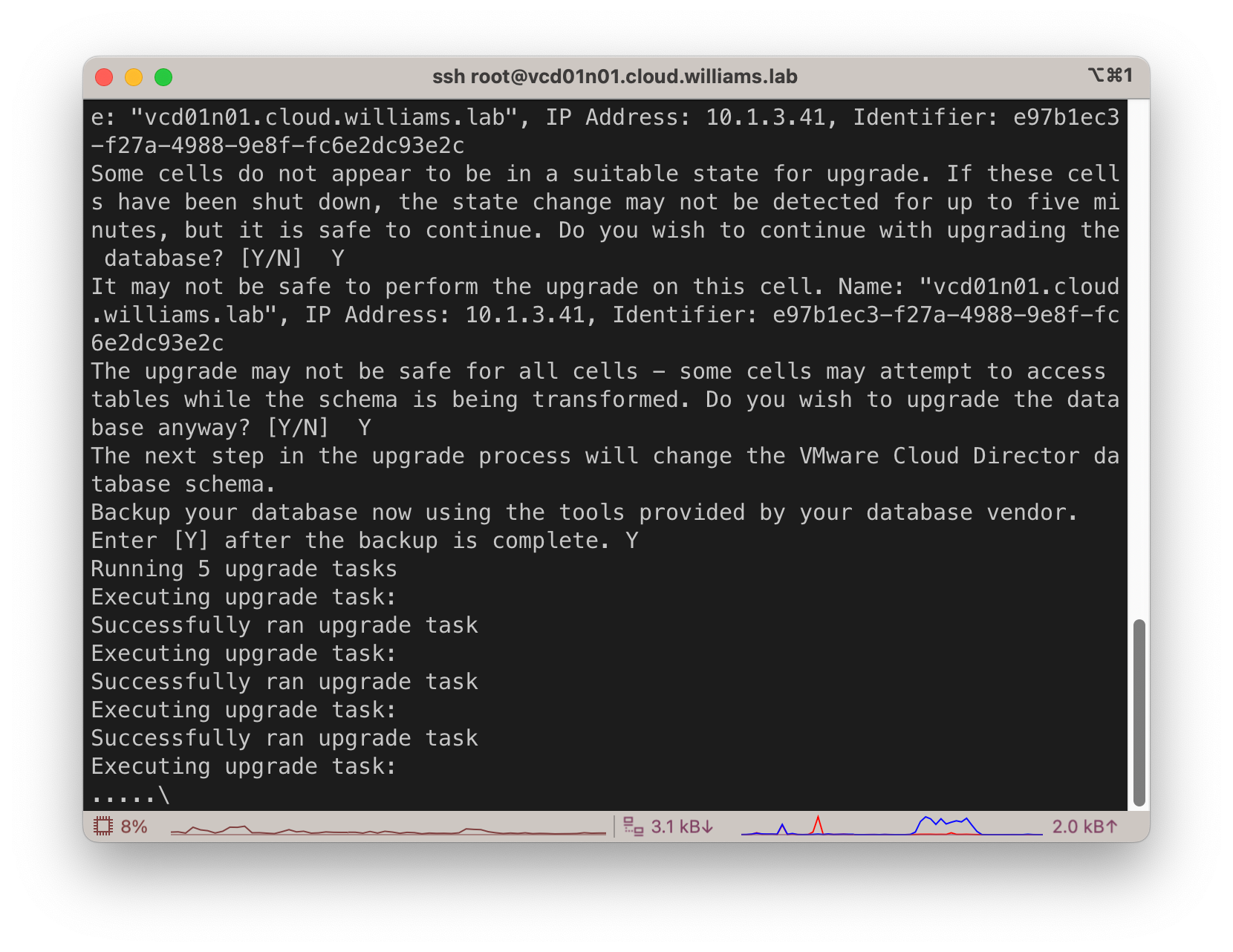
- When prompted to start the service, enter N and restart the cell manually:
1shutdown -r now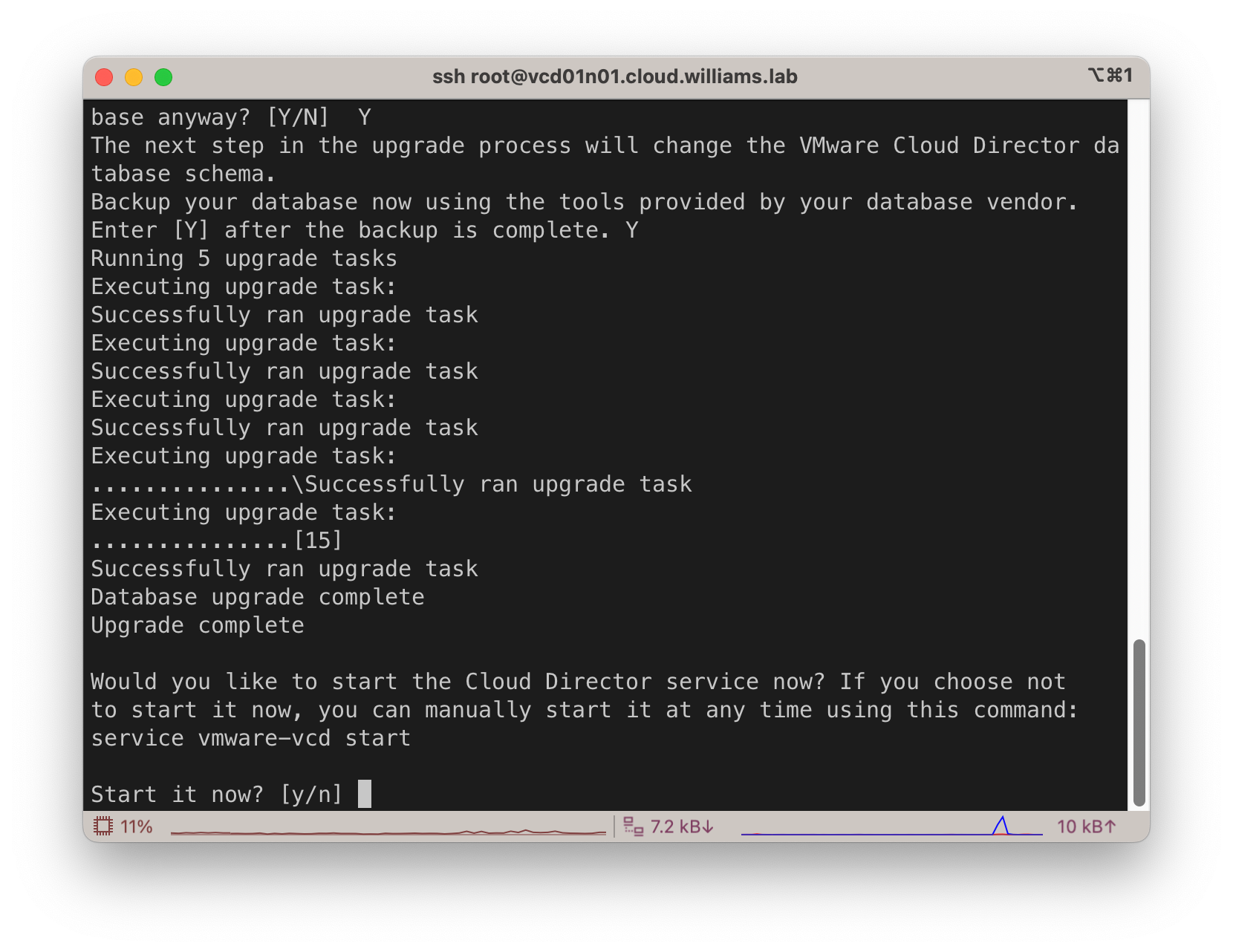
- Once the services have restarted, log into your VCD Provider portal and confirm the version:
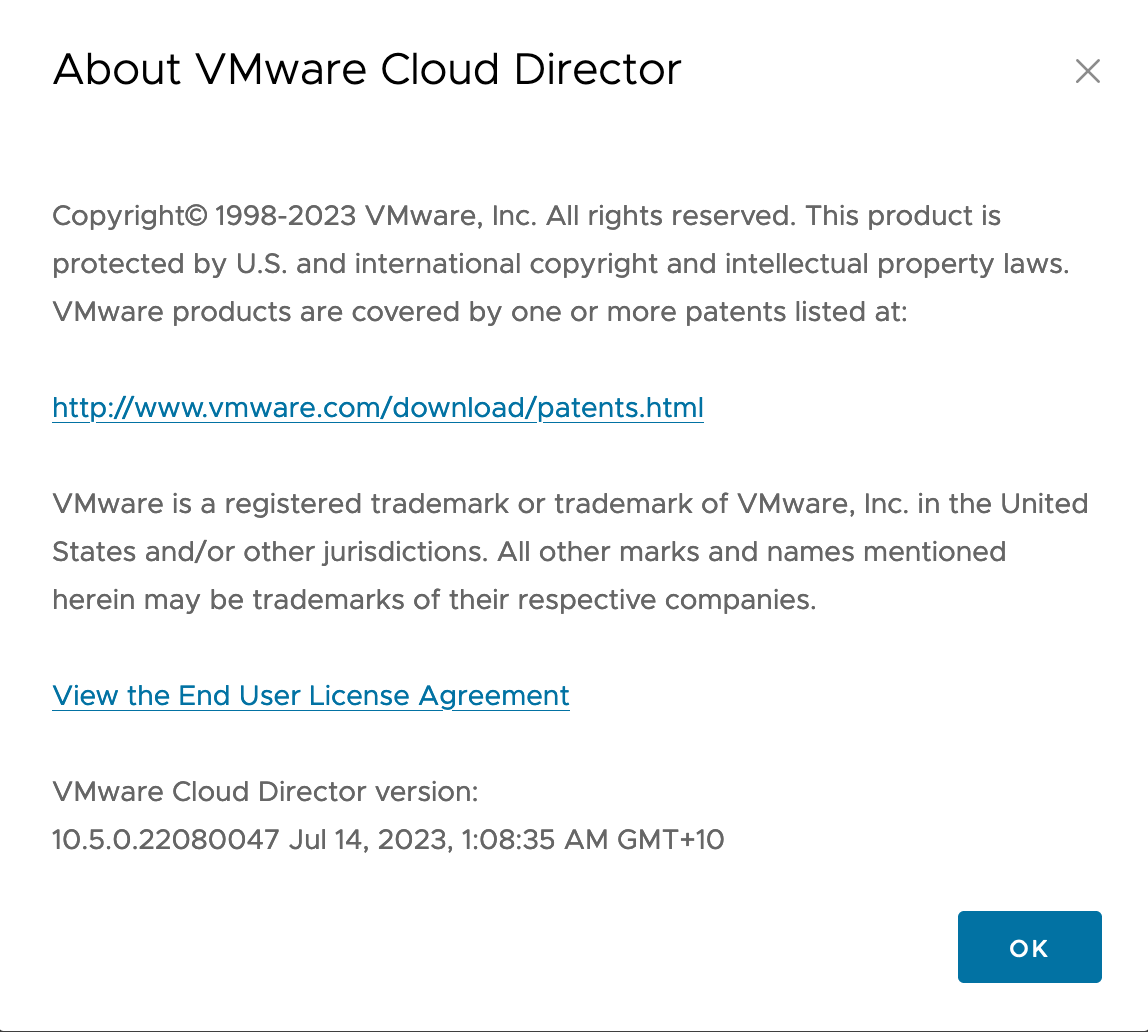
I mentioned at the beginning that I hit a small issue. The above is what happens during a normal, perfect upgrade experience. But that’s not always the case: Unable to upgrade the database: org.postgresql.util.PSQLException: ERROR: could not open shared memory segment: No such file or directory