Bill of Materials
- VMware vRealize Log Insight 8.10.2
- VMware Cloud Director 10.4.1
- VMware Cloud Director App Launchpad Extension 2.1.2
- Photon OS 4.0 (for ALP)
Have you deployed the Application Launchpad (ALP) extension into VMware Cloud Director in your Cloud Platform? You’re probably wondering how you can get those pesky logs out from your ALP servers.
I found a great post by Vysakh Nair detailing how to use the vRLI Agent to forward logs from Cloud Director appliances. I followed the steps and had it done in minutes. After having some issues with my ALP deployment (which turned out to be pebcak), I decided to re-use the steps from Vysahk to monitor the ALP service.
Recreating the vRLI agent deployment for ALP was very straight-forward and incredibly similar to VCD.
The overall process is:
- Create agent group, specifying the log location
- Download and Install agent on ALP server
vRealize Log Insight Agent Group
- Log into your vRealize Log Insight deployment.
- In the left-hand navigation pane, expand Management and click Agents
- Expand the agent group selection drop down and click NEW GROUP
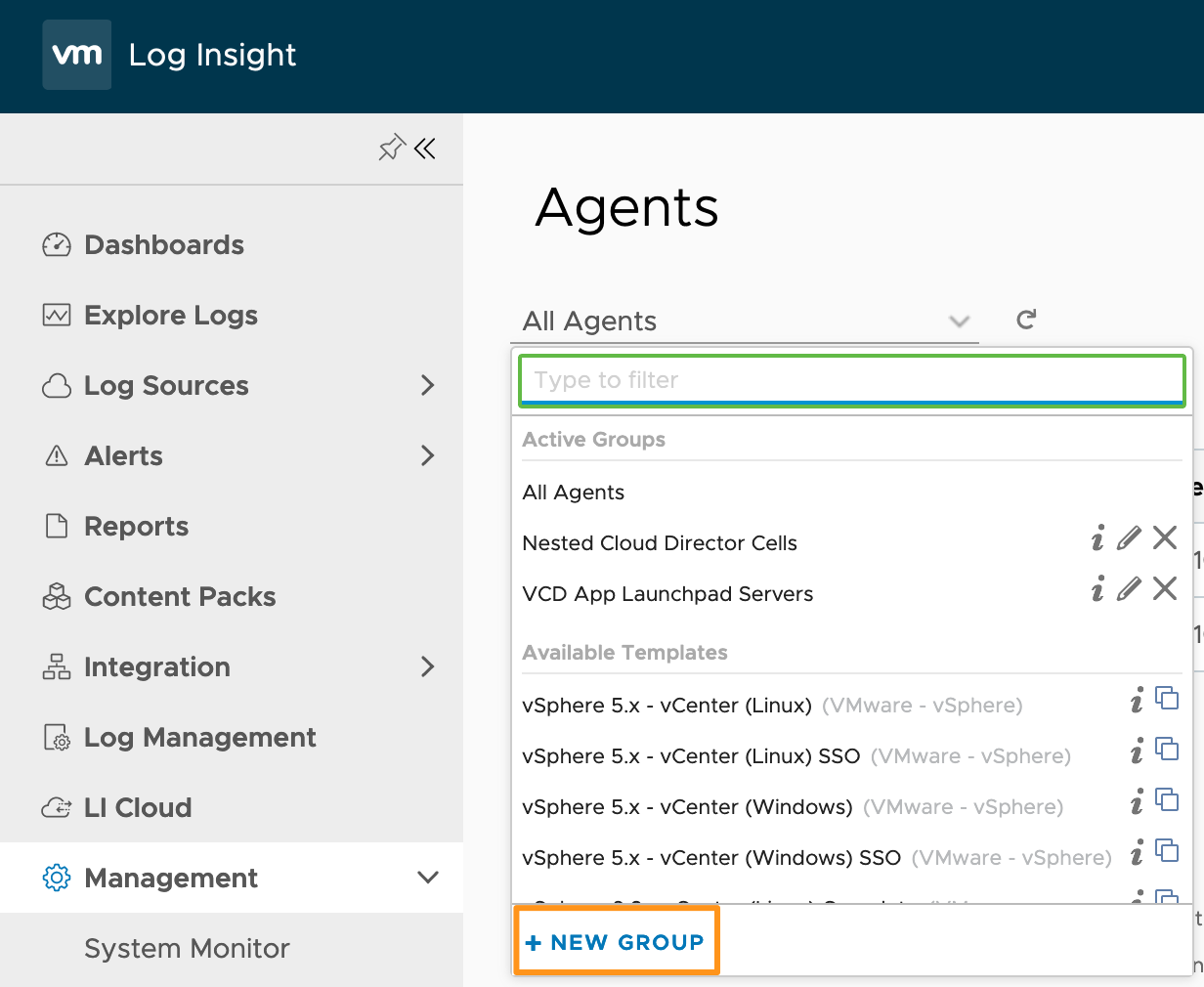
- Enter a name and description for your new agent group.
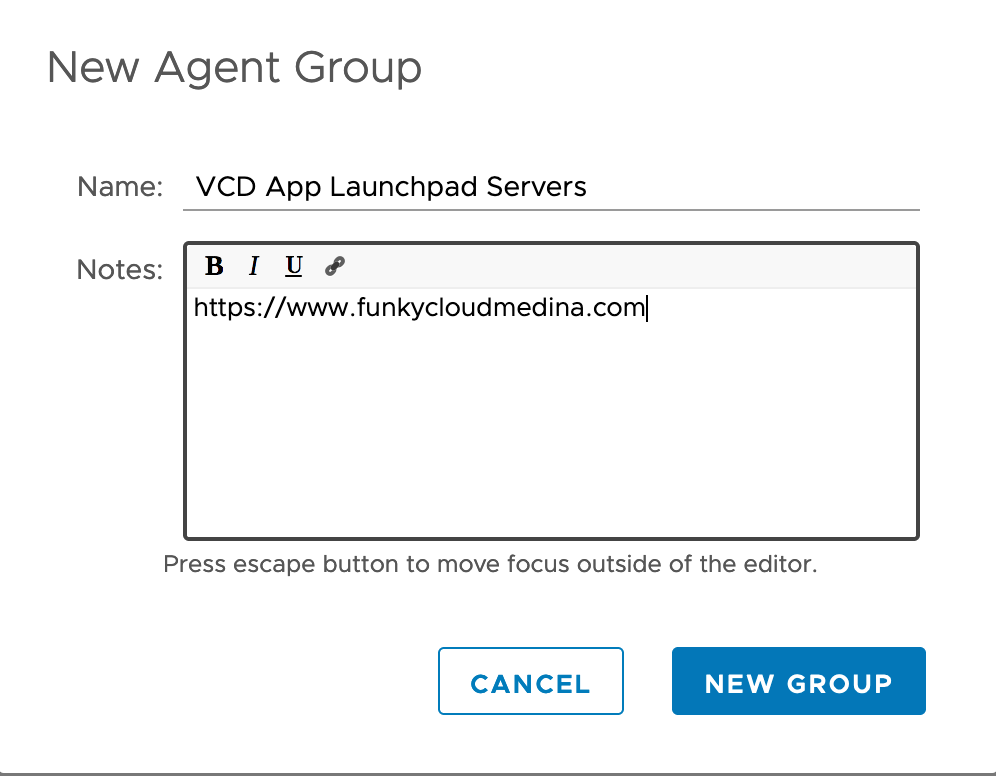 At the top of the page, you’ll see a section to enter filters. This filtering section allows you to distribute the agent group configuration to any agent that connects to vRealize Log Insight with ths specified properties. In my case, I want to filter based on IP address.
At the top of the page, you’ll see a section to enter filters. This filtering section allows you to distribute the agent group configuration to any agent that connects to vRealize Log Insight with ths specified properties. In my case, I want to filter based on IP address. - Update the filter from Hostname to IP Address and enter the IP address(es) of your ALP server. In my case,
172.16.16.19.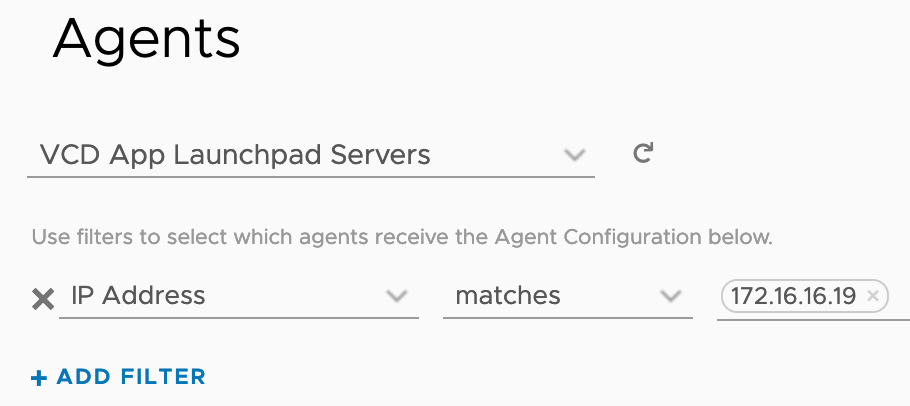
- Scroll to the bottom of the screen, under the Agent Configuration section.
- Switch to the Edit tab, and paste the following:
1 2 3 4[filelog|vcd-alp] directory=/opt/vmware/alp/log include=alp-* tags={"vmw_product":"vcd-alp"} - Click SAVE NEW GROUP
- You now have an agent group defined and ready to push config to.
vRealize Log Insight Agent Installation
- On the very same agent group page, you’ll see a vRLI agent download link. Click it and download the vRLI agent for your linux distribution running your ALP extension. I’m running PhotonOS 4 so I picked Linux RPM.
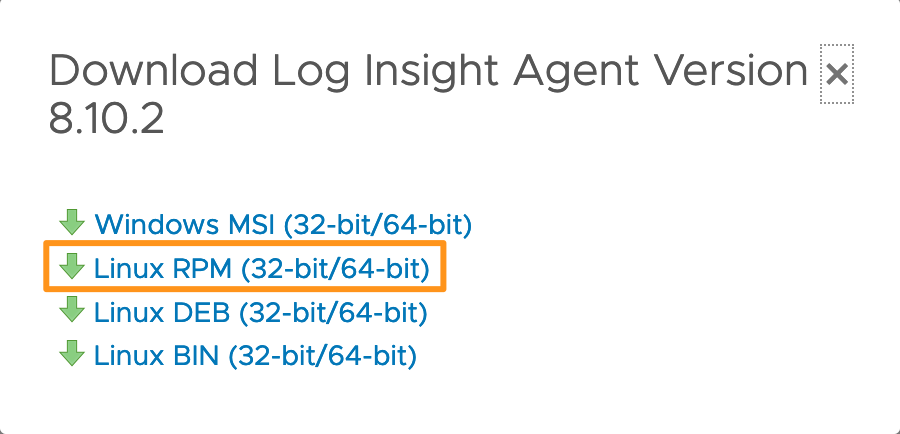
- Copy the downloaded RPM to your ALP server and SSH to it. I put it into the
/homedirectory of my root user. - Install the logging agent:
1rpm -ivh VMware-Log-Insight-Agent-8.10.2-21113573.noarch_10.1.3.71.rpm - At this point, most if not all of the steps are similar to Vysakh’s post above.
- Prepare the service:
- Restart the agent:
sudo systemctl restart liagentd - Enable it to start on system startup:
sudo systemctl enable liagentd - Check the status of the service:
sudo systemctl status liagentd
- Restart the agent:
- Back in vRLI you’ll see the server appear in the agent list for the agent group:
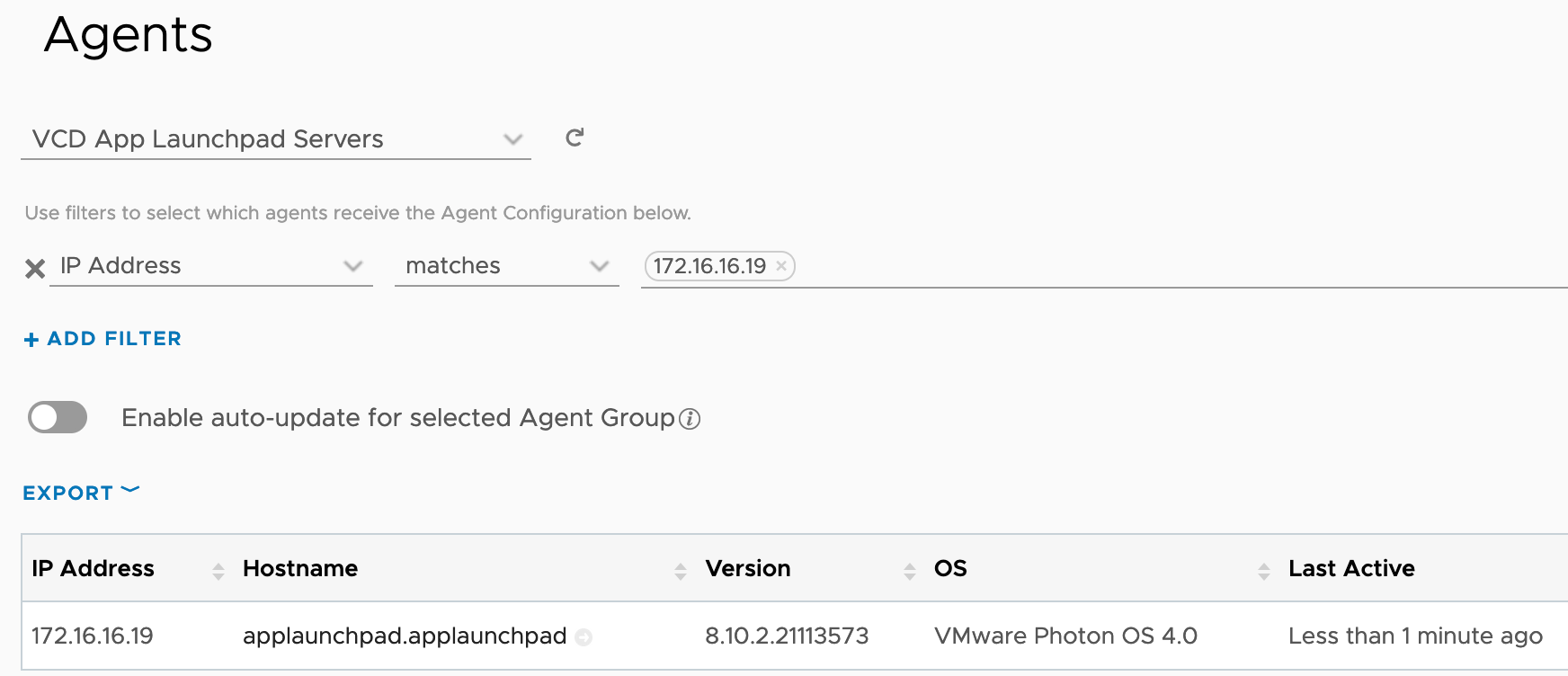
- A quick look at Interactive Dashboard under Explore Logs shows we’re now receiving logs:
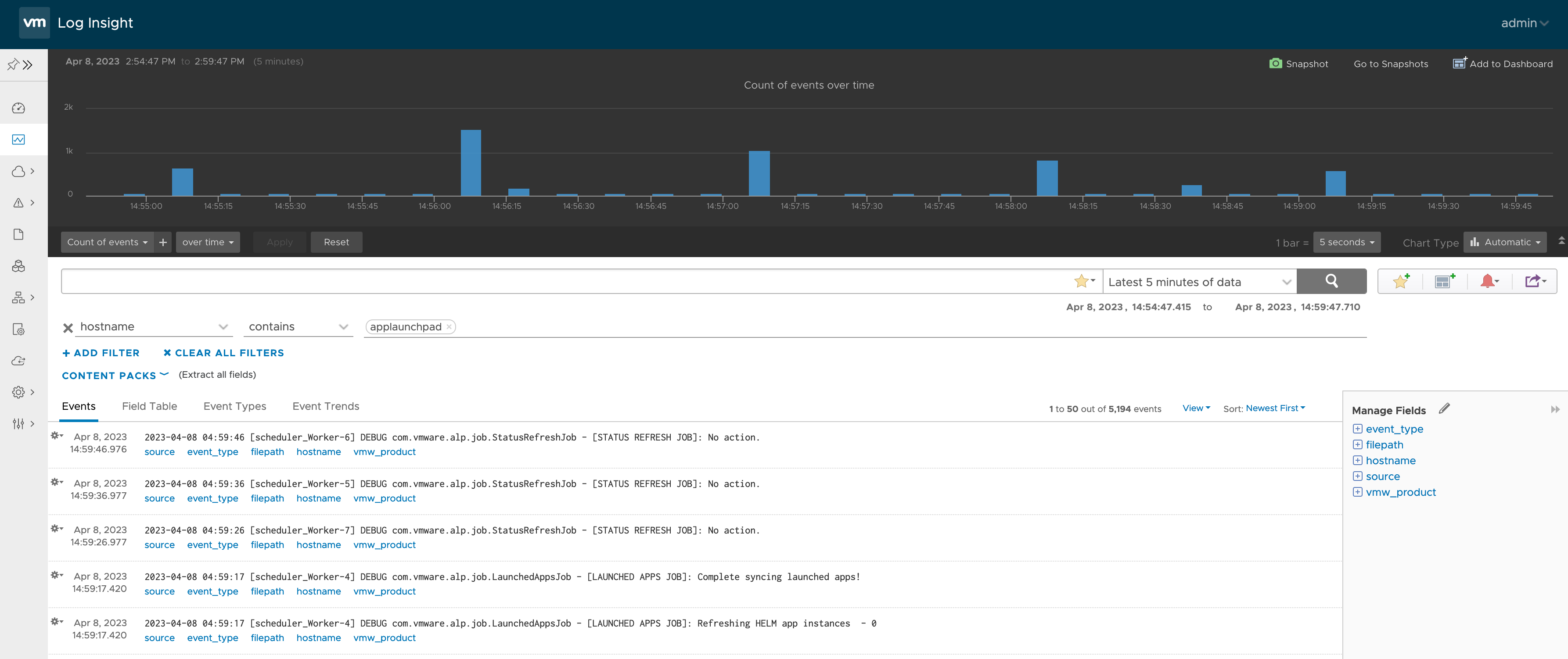
That’s pretty much it. Vysakh did a great job on the VCD cell log forwarding and it can very easily be adjusted for any and all services.